Step 1: Find the Status Check Website
The first step in checking your university application status is to find the appropriate website where you can do so. The website where you can check your status will vary depending on the university you applied to, but it can typically be found on the university’s admissions or application page.
You can also check the status of your application by visiting the department of higher education and training website https://www.dhet.gov.za/ or the Council on Higher Education https://www.che.ac.za/ website.
Step 2: Log In to the Status Check Website
Once you have found the appropriate website, you will need to log in with the information you used when you first applied. This may include your application number, email address, and password. If you have forgotten your login information, you can typically request a new password or recovery of your application number from the website.
Step 3: Check Your Application Status
Once you have logged in to the status check website, you will be able to see the status of your application. The exact information provided will vary depending on the university, but it will typically include the following:
- Received: This means that the university has received your application and it is being processed.
- Under Review: This means that the university is currently reviewing your application and making a decision.
- Accepted: This means that the university has accepted your application and you have been offered a spot in the program.
- Denied: This means that the university has denied your application and you have not been offered a spot in the program.
- Deferred: This means that the university has deferred your application and will make a decision at a later date.
Step 4: Understand Additional Information
In addition to your application status, the website may also provide additional information such as:
- Financial Aid and Scholarship information: If you have applied for financial aid or scholarships, the website will provide information on the status of your application and award status.
- Housing information: If you have applied for campus housing, the website will provide information on the status of your application and assignment status.
- Transcript and test score information: If the university has requested transcripts or test scores, the website will provide information on whether or not the university has received them.
Step 5: Follow Up
If you have any questions or concerns about your application status, it’s important to reach out to the university’s admissions office for clarification. They will be able to provide you with more information and answer any questions you may have. It’s also important to follow up on any outstanding requirements, such as submitting transcripts or test scores, to ensure that your application is complete.
Conclusion
Checking youruniversity application status is an important step in the application process, as it allows you to track the progress of your application and see if you have been accepted, denied, or deferred. By following these steps, you can easily check your application status and understand any additional information provided on the website. Remember to reach out to the university’s admissions office if you have any questions or concerns, and to follow up on any outstanding requirements to ensure that your application is complete. With this information, you can make informed decisions about your next steps in your educational journey.
For more information on university application status and the process, visit the websites of the universities you are interested in or the Department of Higher Education and Training https://www.dhet.gov.za/ and the Council on Higher Education https://www.che.ac.za/ for the latest updates and trends in higher education. You can also check University World News or Inside Higher Ed for more information and advice on the university application process and making informed decisions about higher education.
Discover more from Mycareers.co.za
Subscribe to get the latest posts sent to your email.


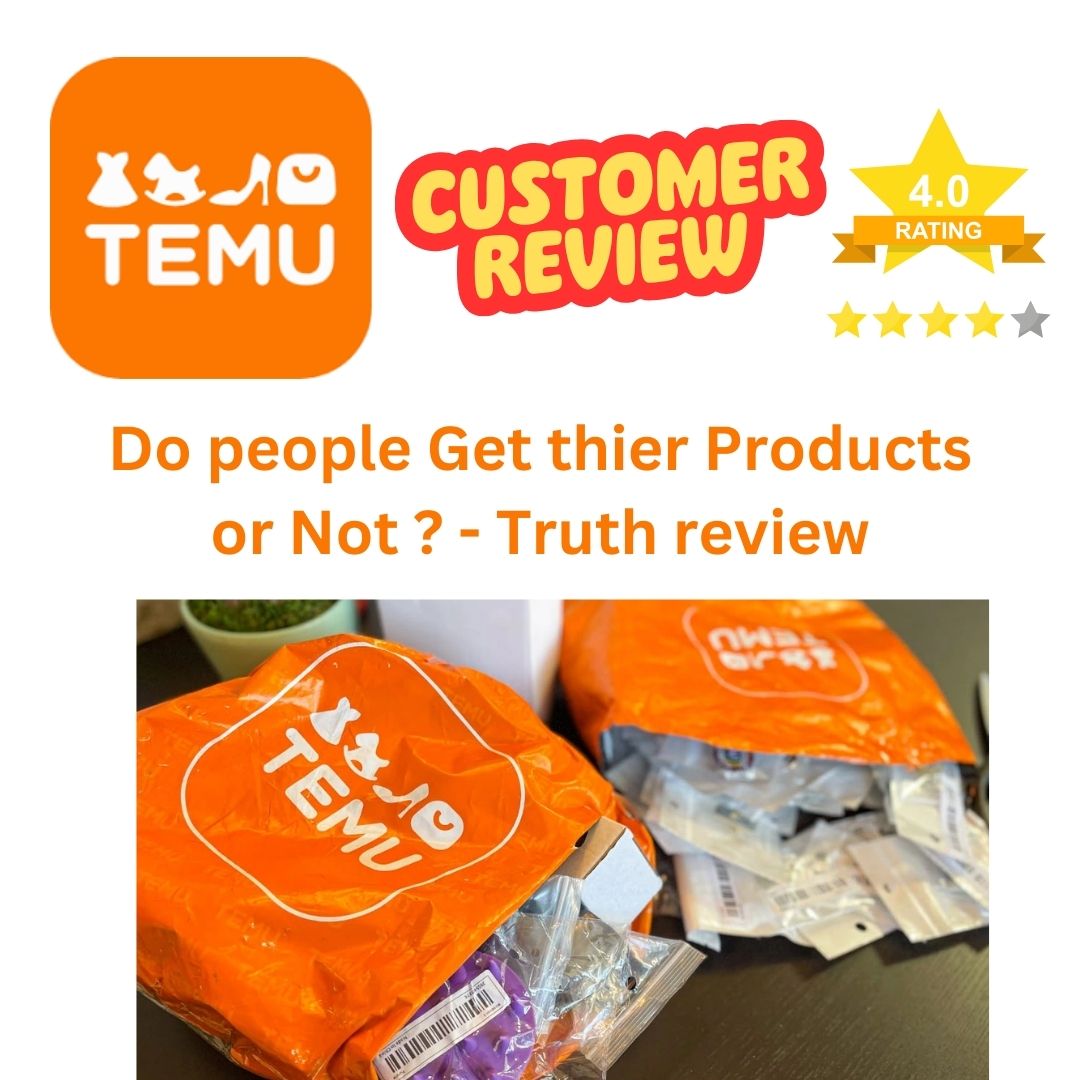
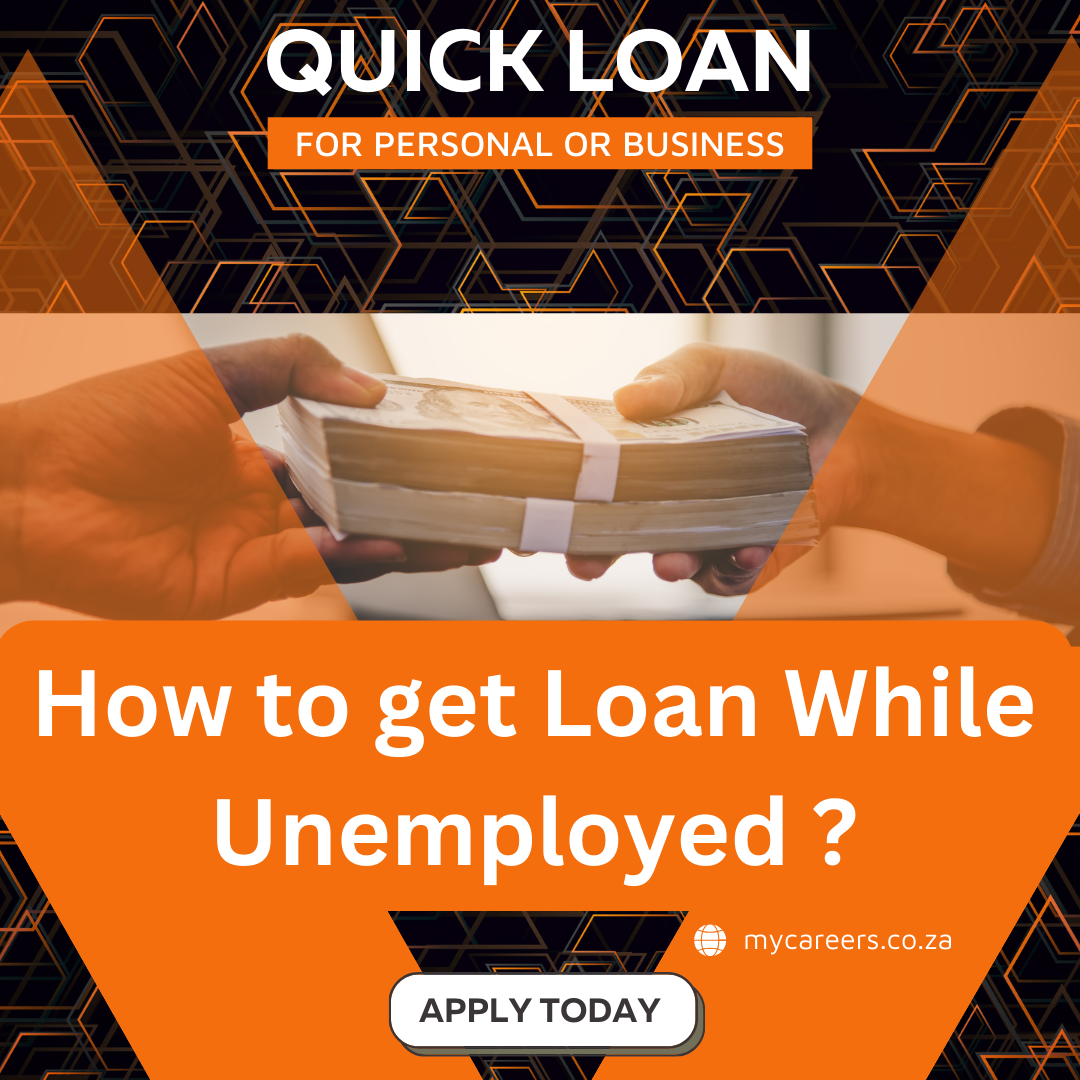

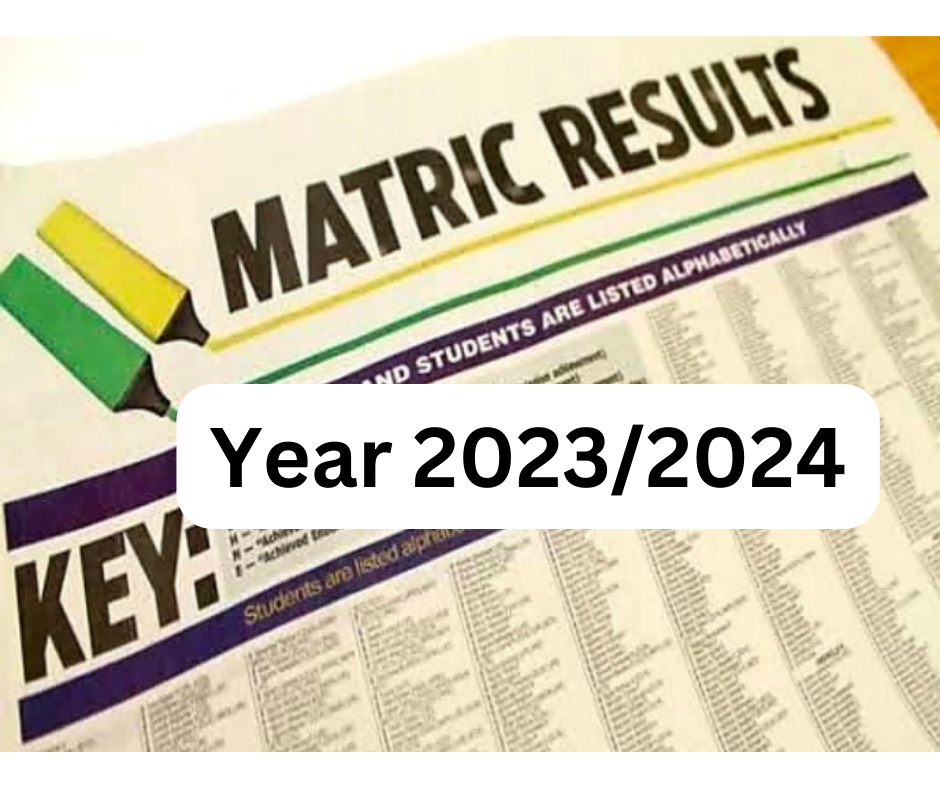
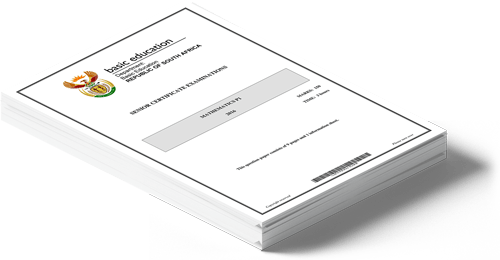


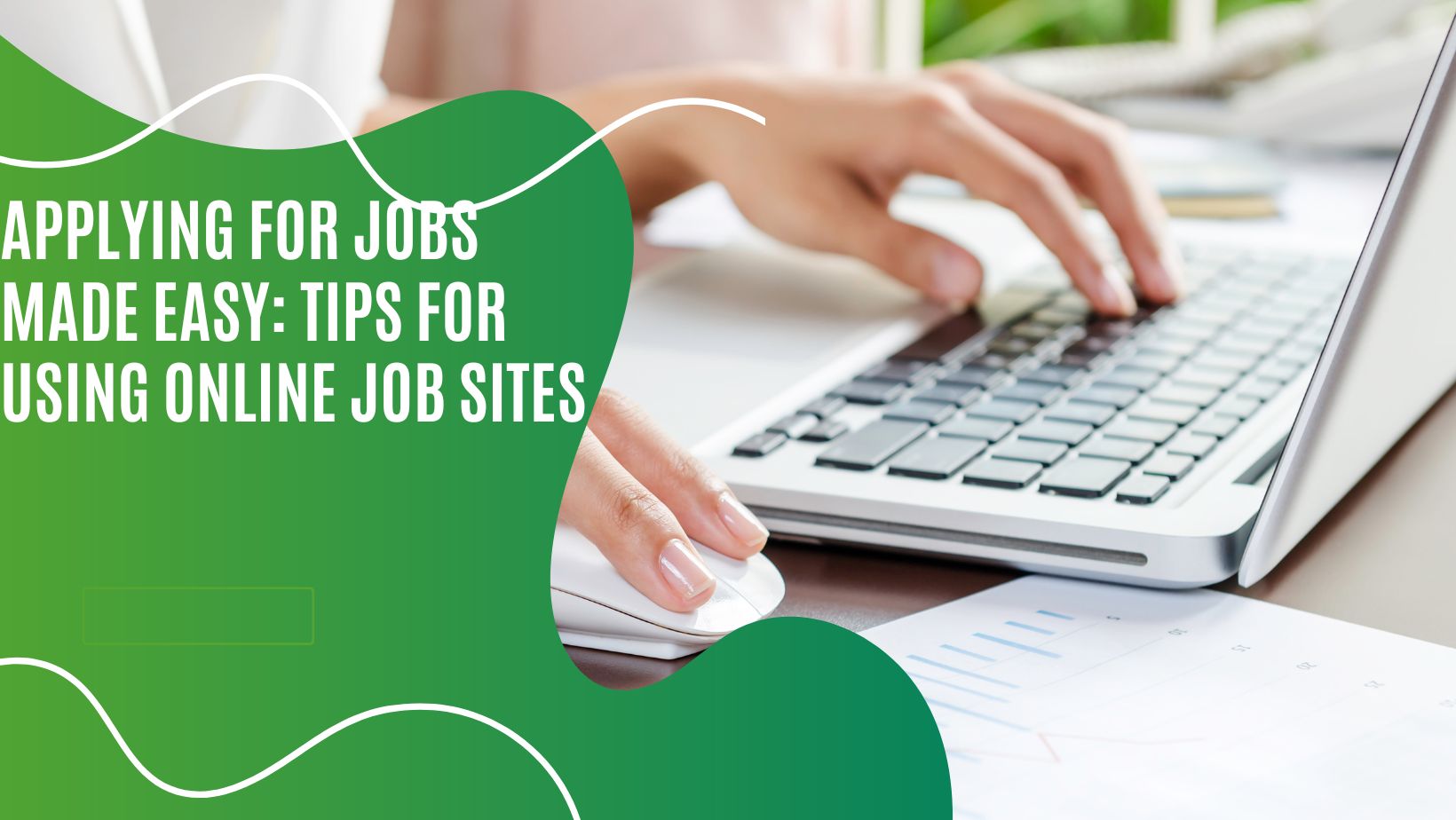
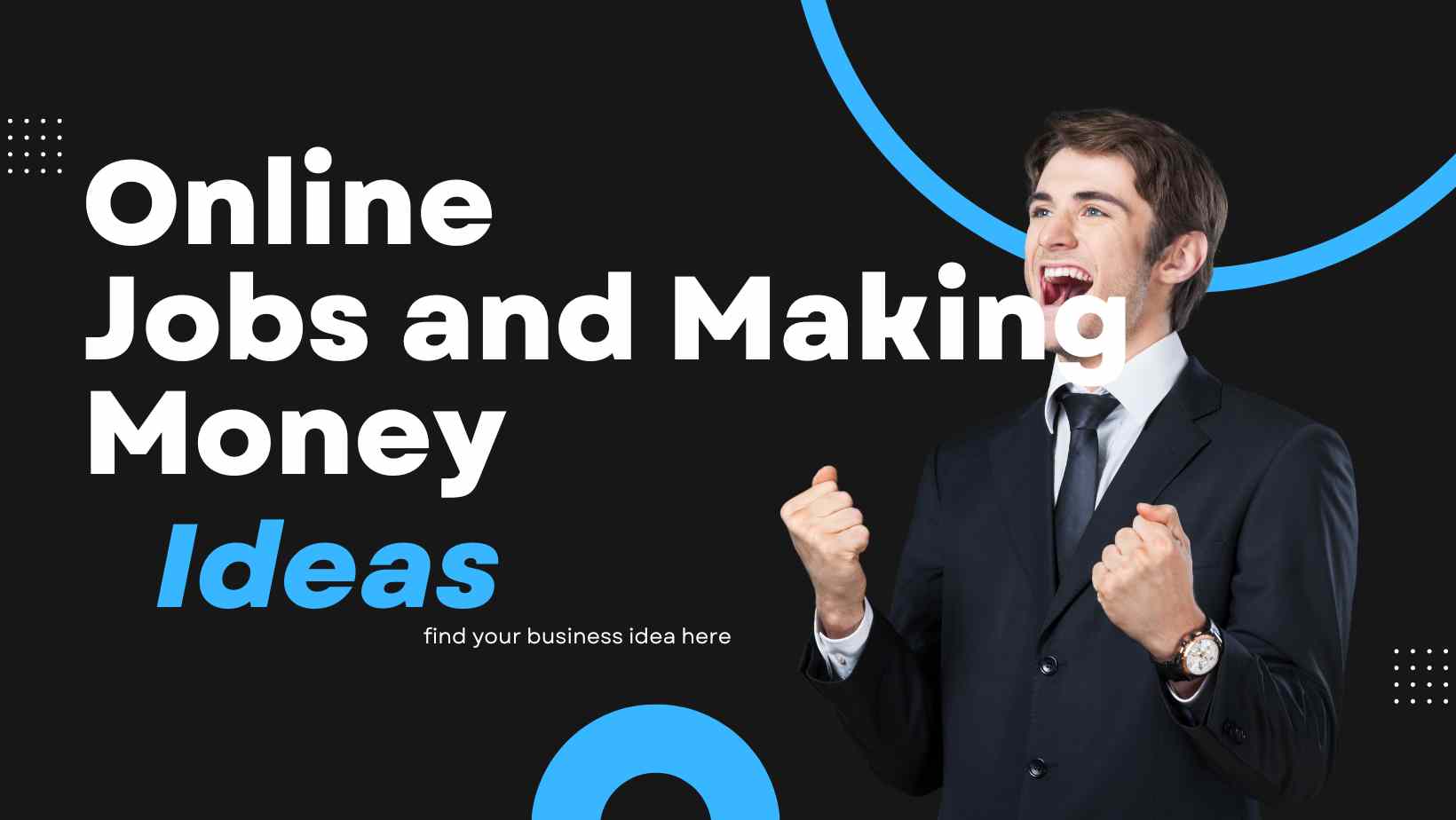
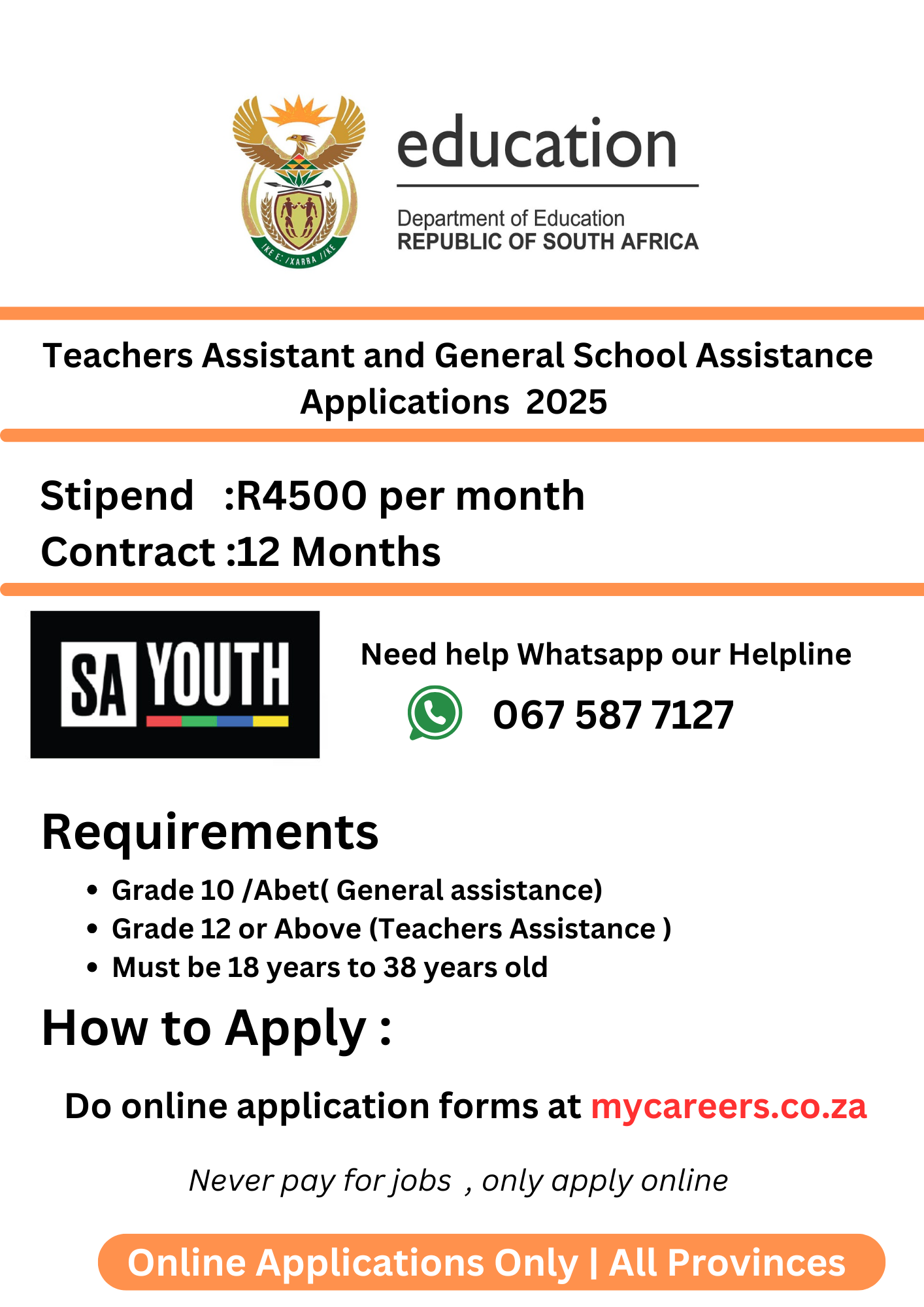
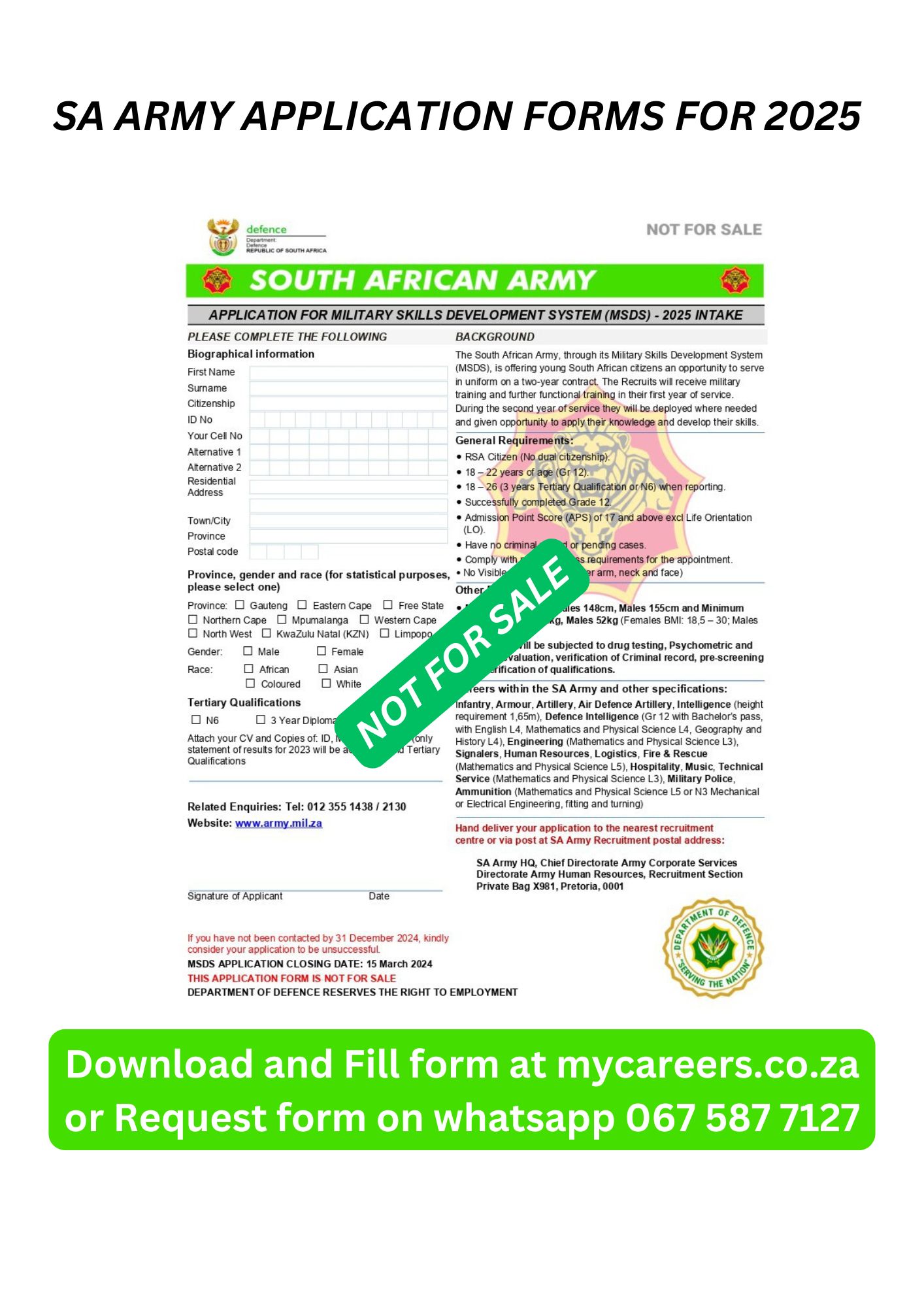
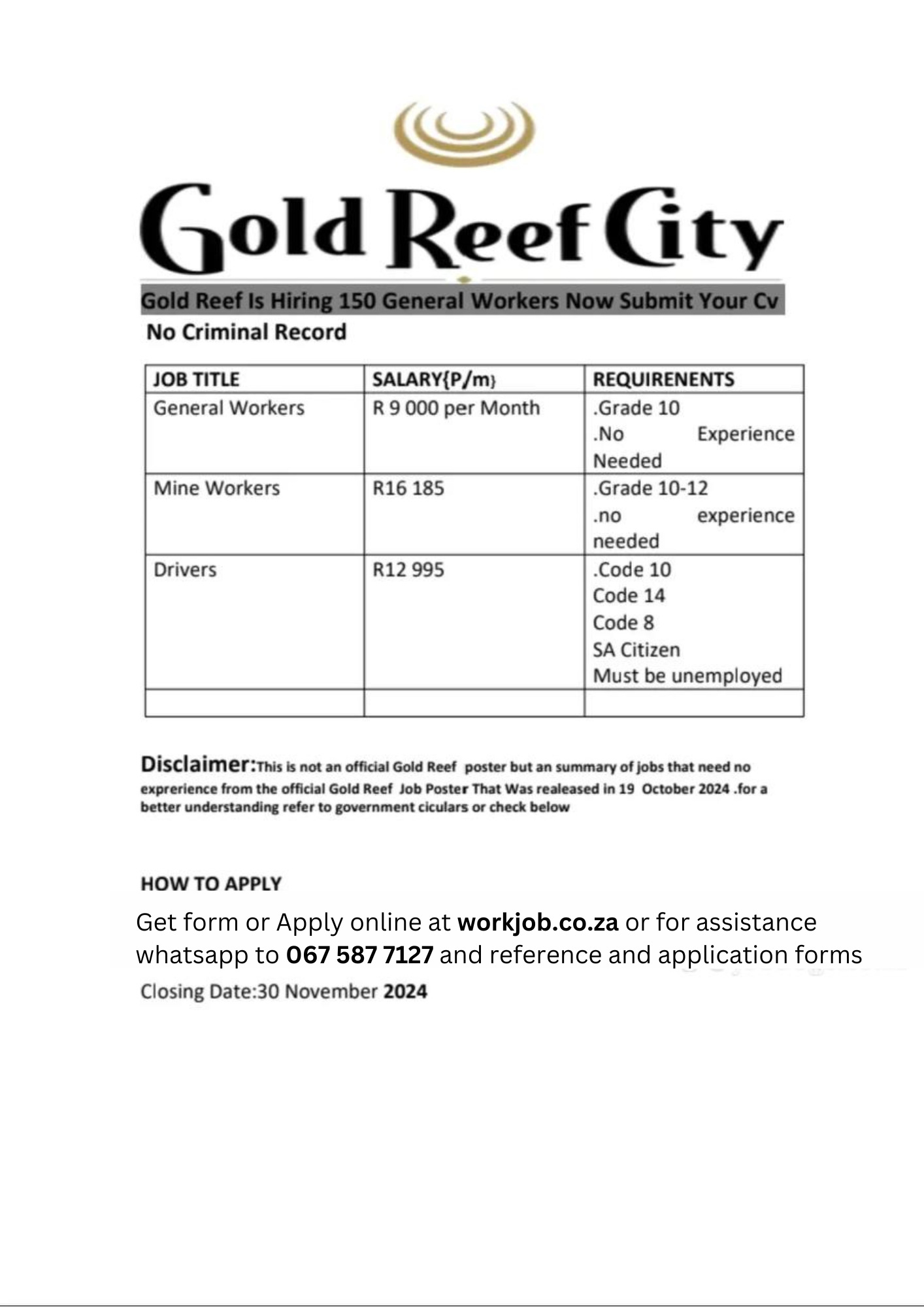

Leave a Reply